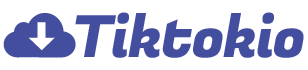Introduction
Have you ever encountered a situation where you must undo a repost on TikTok?Whether it was a mistaken repost or you just want to take it back, we can help you with an easy guide on removing the repost.
We’ll first show you how to find the post you want to delete, click the right buttons, and confirm your choice to remove it.
Learning these steps helps you effectively manage your TikTok stuff. Keep reading to see how easy it is to delete a repost on TikTok.
How to Un Repost on TikTok?
Here is a detailed guide on how to undo a repost on TikTok:
- Find the Post: Go to your profile and find the video you want to remove from reposts
- Tap the “Share”Button: Look for the share arrow icon, usually at the bottom right. Tap it to open sharing options.
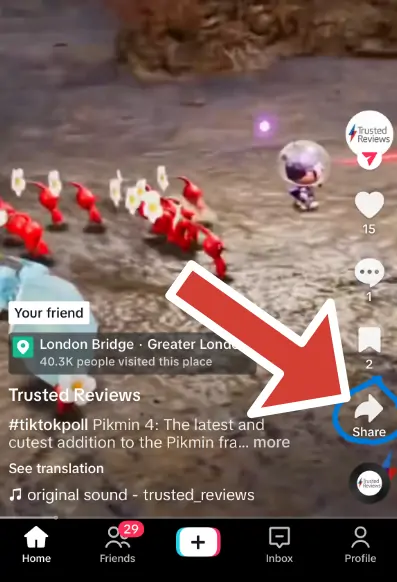
- Remove the Repost: Once you tap the share arrow, you’ll find an option to “Remove Repost.” Click on it to start removing the repost.
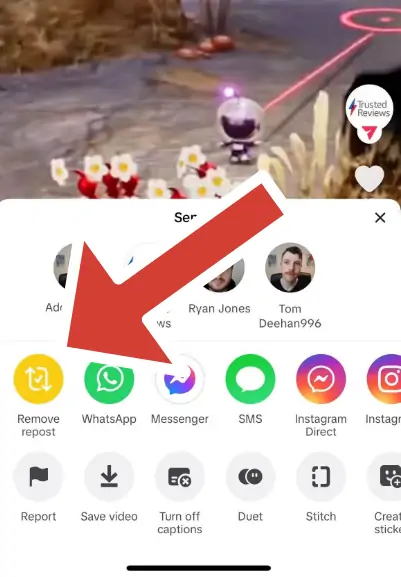
By following the steps above, you can undo a repost on TikTok effectively. But it’s always wise to double-check afterward. Just go to your profile and make sure the reposted video is gone. If you’re curious about deleting a repost on TikTok, give these steps a try!
What Happens When You Remove a Repost on TikTok?
Many TikTok content creators wonder, “How do you undo a TikTok repost?” But what happens exactly when you decide to delete a reposted video from your profile? Removing a repost can sometimes impact your content’s visibility and audience engagement.
In the beginning, reposted videos can help you get more attention from your followers. But when you delete the repost, it won’t show up in the followers’ feeds unless they find it naturally. Deleting a repost won’t erase the original video; it just removes your repost. So any likes and shares you repost got will disappear, but the original video will still be available to them.
That explains why it’s important to think before deleting a repost. While reposts can boost your content’s reach, undoing them might affect how much your audience interacts with them and how visible they are.
How to Repost Videos on TikTok?
Now that you know how to delete a repost from TikTok, let‘s look at the steps of reposting TikTok content. Reposting videos can boost their visibility among your audience on TikTok. Here is a step-by-step guide:
- Choose the Video: Pick the TikTok video you want to repost. Once you’ve found it, tap the “Share”icon at the bottom right (it looks like an arrow).
- Tap Repost: A menu with sharing options will pop up. Look for the “Repost”button and click on it to start reposting.
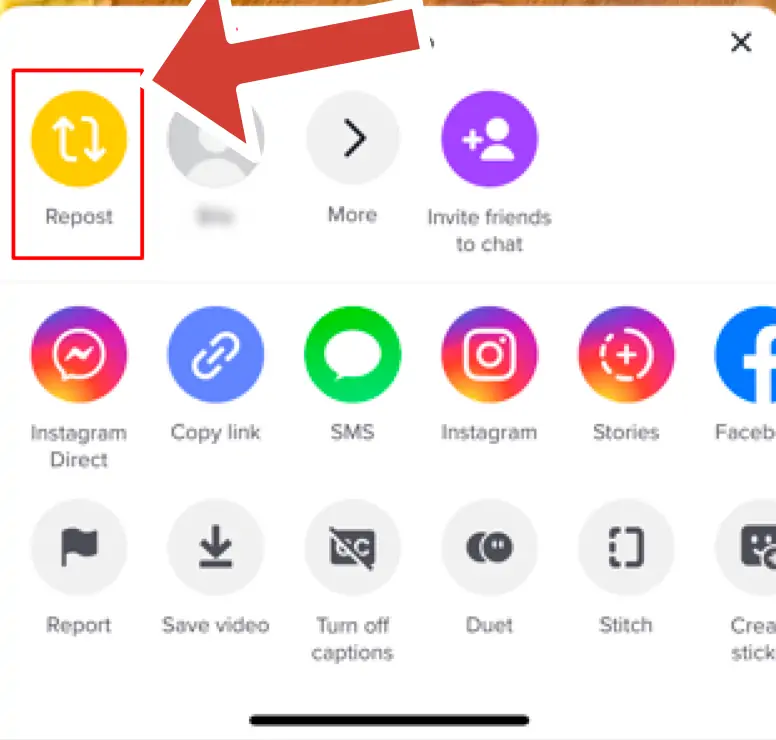
- Repost Confirmation: After tapping “Repost”, the platform will automatically process your repost request. If successful, you’ll see the “Repost”button change to “Remove repost”, which means the video has been reposted to your profile.
By following these steps, you can easily repost your videos on TikTok.
How to Edit TikTok Reposts?
It’s not possible to edit a reposted video on TikTok directly. To edit the repost, you’ll first need to delete it first, then create a new one with your desired edits.
- Find Your Repost: Look for the repost you want to edit. You can find it in your profile’s posted content or by using the search function.
- Delete the Repost: Open the video and find the delete option. Confirm the deletion and remove the repost from your profile.
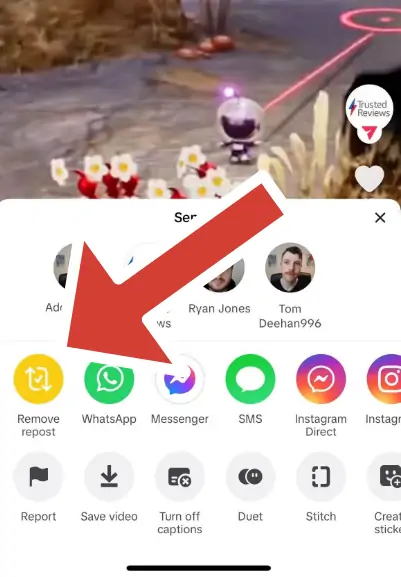
- Create a New Repost: After deleting the repost, make a new one with your edits. Choose the video and repost it by following the steps we mentioned in the “How to Repost a Video on TikTok” You can add any updated comments, captions, or adjustments before sharing it with your followers. Posting the edited video will reshare it with your followers and ensure they see the updated content.
Where Do You Find Your Reposted Videos on TikTok?
Finding your reposted content on TikTok is possible through different methods. Here are two of them:
Use Bookmarks: It’ll be easy to find if you’ve bookmarked the reposted video. Go to your profile and find the Bookmark section. Tap it to see all your bookmarked posts, including reposts.
Check Your Watch History: Another way to find it through your watch history:
- Visit your profile
- Tap the Menu icon (usually three lines) to find more options
- Choose “Settings”icon
- Tap “Watch history”, and you’ll see a list of videos you’ve watched. The repost you’re looking for is one of them.
Conclusion
In conclusion, handling your reposts on TikTok is simple. TikTok’s user-friendly interface and features make the management easy, ensuring an engaging experience on the platform. Whether you want to undo, repost, or edit, our guide offers clear steps. Now you know how to delete a repost on TikTok successfully!