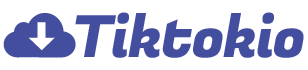Introduction
Looking for an easy way to save videos from the popular short-form video-sharing app to your phone’s gallery?
Your struggle ends here!
In this post, I’ll show you how to save TikTok to camera roll in four different ways.
Whether you want to share a funny clip you found with your loved one or even post it elsewhere, this guide has all you need to know.
Let’s dive right in and see different methods to save a TikTok to camera roll.
Interested in downloading TikTok videos without watermarks? Use sssfb to save your favorite clips from TikTok.
4 Ways to Save a TikTok to Camera Roll

There are various ways to save TikTok videos from your favorite creators to Camera Roll.
You can either save the video using TikTok’s built-in save option, download the video after sharing it on Instagram, use a third-party TikTok downloader like TikTotio, or screen-record the video.
Now, let’s take a look at each of the methods below.
Use TikTok’s Built-in Save Video Option
TikTok has a built-in Save Video feature to download TikTok videos directly from the app without any third-party software, although the downloaded video will get a watermark.
Here’s how to save a TikTok to camera roll using the Save Video feature.
Here are the steps you need to follow:
● Open the TikTok app on your phone.
● Find the video you want to save to your phone.
● Click and hold the video until the share icon stack appears at the bottom of the video.
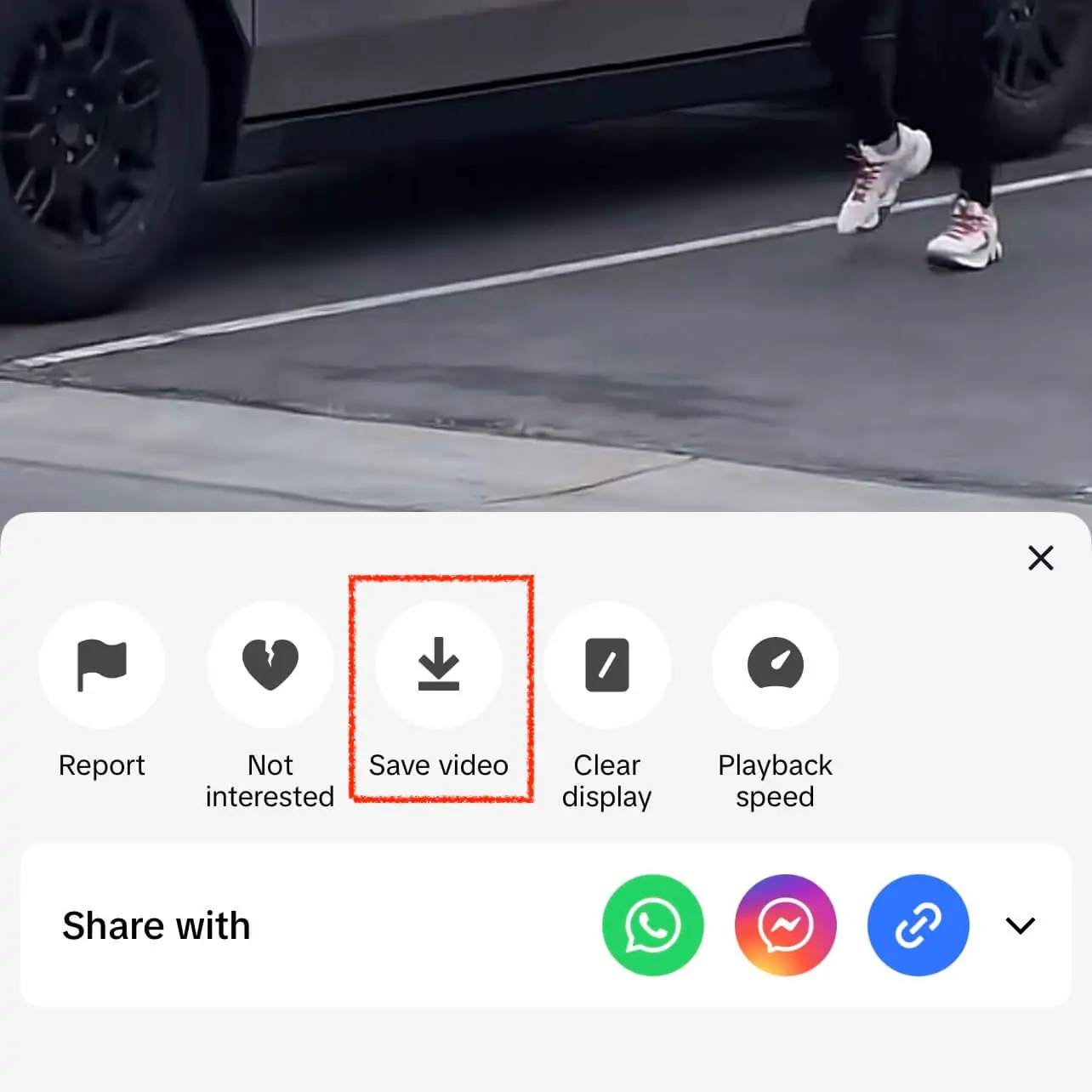
● Next, click the Save Video option.
● The TikTok video will download into your camera roll.
Once you’ve followed these steps, the video will be stored on your phone, and you can now upload it elsewhere or share it with friends.
Share TikTok Video on Instagram
In case you can’t find the Save Video option from Solution #1 above, you can also share the TikTok video to Instagram Stories and download it.
Here are the steps to follow:
● Open the TikTok app on your phone.
● Find the video you want to download.
● Click the Share icon, located in the bottom-right corner of the TikTok video.
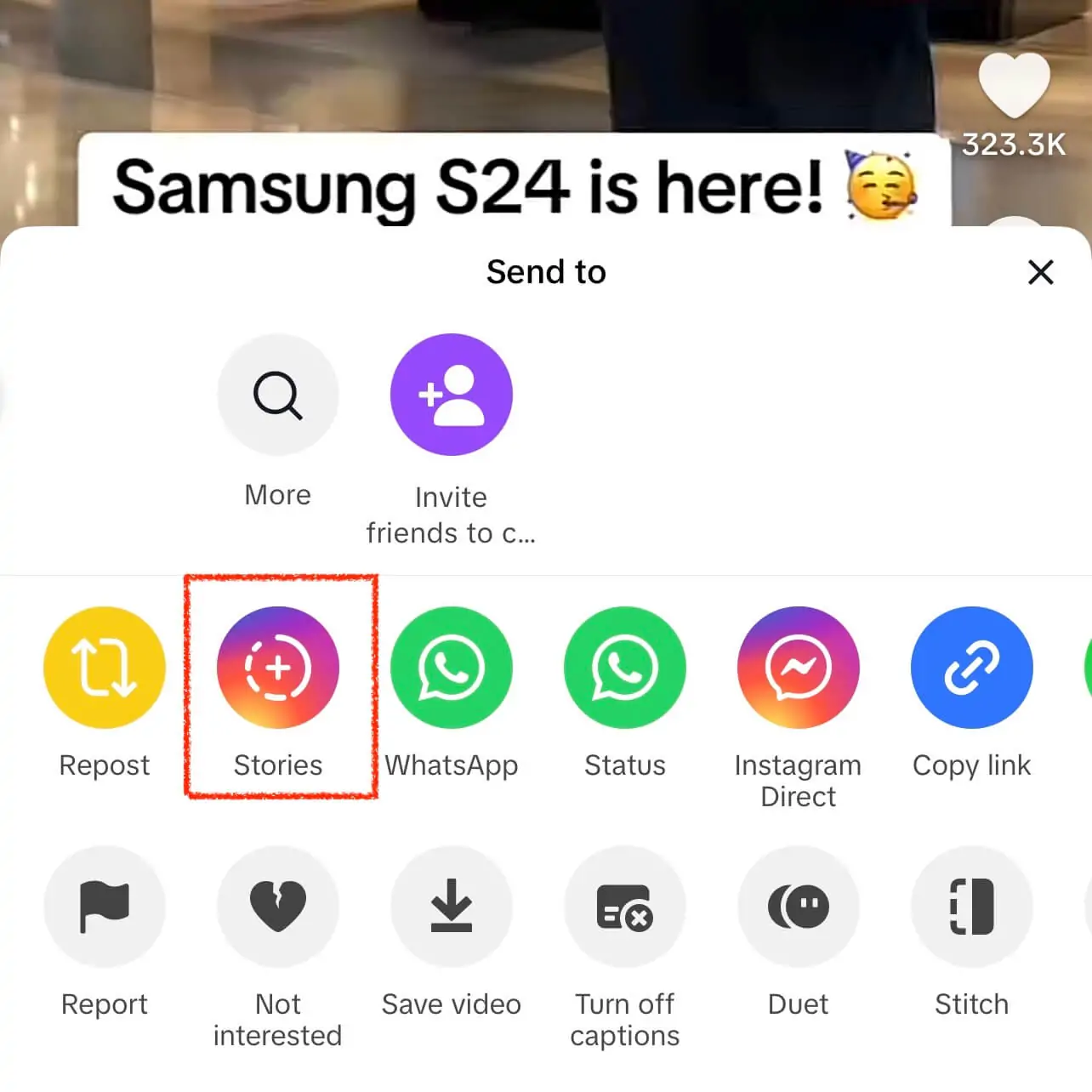
● Next, click the Stories icon to share the video to your Instagram Stories.
● Once you’re on your story, click the three dots option and the Save option to download the video to your camera roll.
After following the steps above, the video will be stored on your phone. Also, don’t forget to not upload the video on your IG stories by clicking the Cancel icon.
Use a TikTok Downloader like TikToktio.com
You can also save TikTok to camera roll using TikToktio.com, our online TikTok video downloader.
This solution is perfect if you’re on a desktop but still works for mobile users.
Here are the steps to save TikTok videos using
● Go to the sssfb website.
● Find the video you want to save to camera roll and copy the TikTok link.
● Paste it into the box.
● Hit the Download button.
● Select your preferred download option. You can choose to download the video with a watermark, without a watermark, or download the audio only.
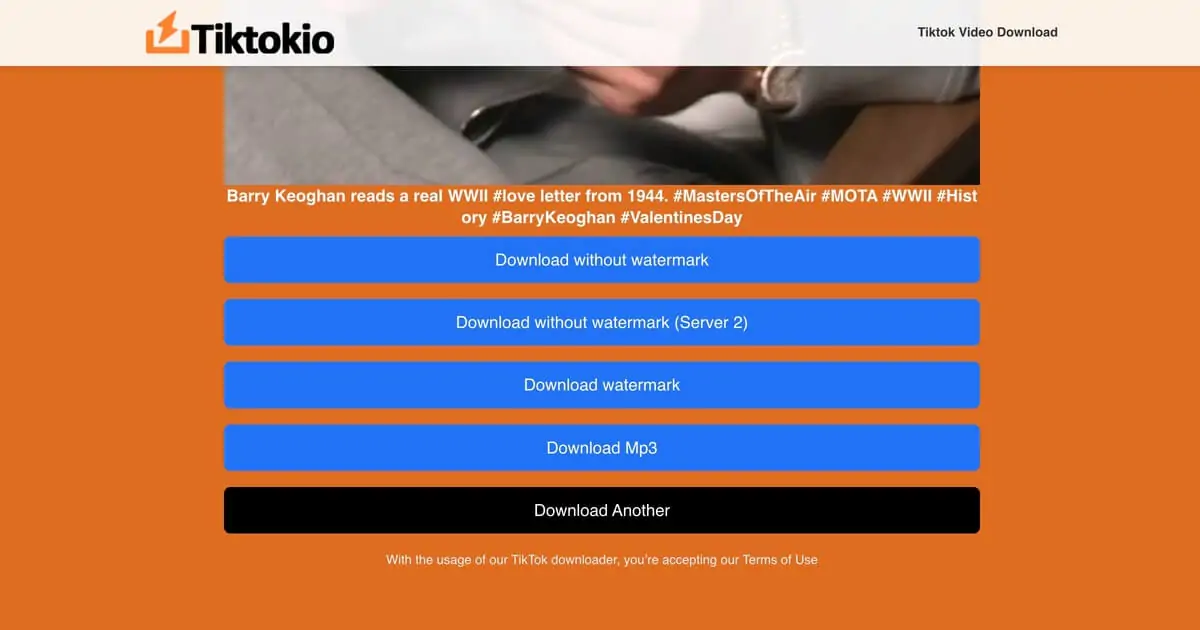
Screen Record the TikTok Video
If the above solutions somehow do not work, fret bor! You can still get that funny TikTok on your camera roll by screen recording.
This solution will work on iOS and Android devices with built-in screen recorders.
Simply open your TikTok app, go to the video you want to download, swipe down to activate the Screen Record, and stop once the video is finished.
Once the recording is finished, it will be saved automatically to your camera roll or gallery.
How Do You Save Your TikTok Video to Camera Roll?
If you have a TikTok video on your profile, you can also download it to your camera roll.
Here are the steps to follow:
● Open up the TikTok app.
● Go to your TikTok profile page and find the video you want to save.
● Next, click the three dots on the bottom-right section of the icon stack.
● Click on the Save Video option.
Once you’ve followed the steps above, your video will be downloaded and stored on your camera roll.
How to Save a TikTok Draft to Camera Roll?
If you have TikTok draft videos in your TikTok account, you may also want to save them to your camera roll.
Here are the steps to follow:
● Go to your profile and hit the Drafts option.
● Next, select the draft video that you want to download.
● On Android, hit Save to download the draft video.
● For iOS (iPhone or iPad), click the Next option. Set the “Who Can Watch This Video” option to “Only Me”. Then, scroll down, click More Options, and enable Save to Device. Finally, post the video and it will be downloaded to your camera roll.
Frequently Asked Questions
Here are answers to some common related questions on saving TikToks to camera roll.
1) Can You Save a TikTok to Your Camera Roll Without Posting?
Yes, you can save a TikTok video to your phone without posting it by saving it as a draft and downloading it. Alternatively, you could share the video as a private one and then download it.
2) Can TikTok Users See Who Saved Their Videos to Camera Roll?
Nope! TikTok does not allow its users to see who saved or downloaded their videos to camera roll. However, you can see who liked or bookmarked your video.
3) Why Can’t I Save a TikTok to My Camera Roll?
If you can’t save a video to your camera roll, this means that the creator has disabled the video download option on the TikTok account. TikTok gives creators the right to enable or disable video downloads in Settings so no one can save them directly. At this time, you can use our website ().
4) Can I Save a TikTok to Camera Roll Without the Watermark?
To download a TikTok video without a watermark, you can use a TikTok video downloader like sssfb.biz. Our site will download your preferred video for you without the watermark.
Wrapping Up
There you have it – the four methods to save TikToks to your camera roll.
You can either use the built-in TikTok save video feature, share to Instagram stories, download on TikToktio.com, or screen record the video.
Downloading TikTok videos to your phone makes it easier to watch your favorite videos offline at any time, publish them elsewhere, or share them with a friend.
I hope this guide was helpful. Also, let me know which solution you’ll be trying out!